Customizing the TaskRabbit Like Site Admin Dashboard
Tailor your TaskRabbit-like site admin dashboard to suit your needs. Enhance control and efficiency with customizable features. Get started now!
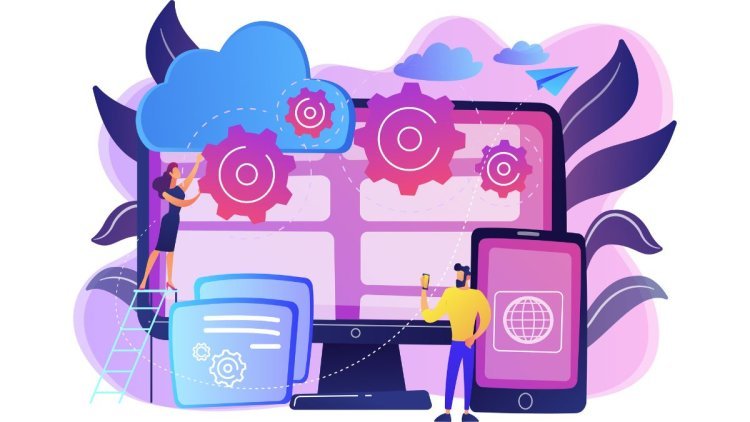
TaskRabbit is a popular online and mobile marketplace that connects customers with Taskers to handle various everyday errands and tasks. Users can hire Taskers for services like cleaning, delivery, yardwork, handyman work, and more. At the core of powering such a marketplace is an efficient admin dashboard that allows site administrators to easily manage all aspects of the platform.
In this article, we will discuss how to build a customized admin dashboard for a TaskRabbit-like marketplace site from scratch. We will cover designing the layout, building the template, setting up routes and authentication, integrating user and data management features, and more. The goal is to have a fully functional admin interface that gives site administrators complete control over their marketplace.
Let's get started!
Designing the Admin Dashboard Layout
The first step is designing the overall layout and look of the dashboard. Some key decisions to make include:
Layout Structure - Decide whether to have a sidebar menu or top navigation. A sidebar is ideal for dashboards with many sections while top nav works better for simpler interfaces.
Color Scheme - Pick 2-3 base colors that define the overall theme. Colors should complement each other and not be too bright or dark.
Fonts - Choose a body font like sans-serif and a heading font that is easy to read on screens. Font size and weight also matter for readability.
Sections - Identify the main sections/modules needed on the dashboard based on functional requirements. Example sections could be Dashboard, Users, Tasks, Settings etc.
Cards - Within sections, important information can be displayed in card components with consistent styling for things like stats, tables and forms.
Mockups - Create low/hi-fi mockups of key dashboard pages/sections in a design tool to finalize the layout.
Taking time to design the overall structure and visual hierarchy at this stage ensures the dashboard has a professional, polished look.
Building the Dashboard Template
Once the design is finalized, it's time to build out the template files that will form the base of the dashboard.
HTML Structure - Create the base dashboard.html file with header, navigation, main content wrapper etc.
CSS/Preprocessor - Set up global styles, components and utilities. Use a CSS preprocessor like Sass for nesting and variables.
Base Styles - Style base elements, typography, navigation, sections etc. following the design.
Component Styles - Build consistent styles for reusable components like buttons, cards, tables etc.
Responsiveness - Add media queries to make the dashboard responsive on different screen sizes.
JavaScript - Initialize base JS for interactivity like dropdown menus, modals etc.
Template - Render dashboard.html on server and send to client on refresh.
Having a well-structured, modular template files makes adding new features and sections to the dashboard much easier going forward. Visit Zipprr TaskRabbit Clone App.
Setting Up Dashboard Routes
Once the template is ready, routes need to be configured to access different dashboard pages.
Router Setup - Initialize a router like ExpressRouter in a routes/dashboard.js file.
Dashboard Route - Route /dashboard to dashboard.html.
Protected Routes - Decorate dashboard routes with auth middleware to prevent access without login.
Dynamic Routes - Add routes for users, tasks etc. that accept parameters like /users/:id.
Route Handlers - Export functions to handle route requests and response rendering.
Router File - Import and register dashboard router in app.js to link routes.
Sredirects - Add redirects for incorrect dashboard URLs back to homepage.
This allows building out additional dynamic dashboard pages easily under consistent route organization.
Authentication System
An authentication system is required to allow admin login and regulate dashboard access.
User Registration - Build registration form UI and route to create user documents.
Login Route - Add login form UI and POST route to validate credentials.
JWT Tokens - Use JSON web tokens stored in req.user on login to maintain session statelessly.
Protect Routes - Use auth middleware to check for valid JWT in requests to restricted routes.
Current User - Make req.user data accessible globally for welcome messages etc.
Logout - Add logout route to remove tokens from storage and logout.
Registration/Login Errors - Gracefully handle validation errors during auth flows.
A robust authentication mechanism forms the backbone of any access-controlled admin interface.
Fetching User Data
The dashboard needs to fetch and display data of the logged in user.
User API - Create API to fetch user details by id from database.
Call API on Login - Call API on login to retrieve user object to req.user.
Display Name - Conditionally show welcome message with user name.
Update Profile - Build profile editing form to allow updating details.
Data Validation - Add validation for updated fields on profile submission.
Error Handling - Notify errors from failed API calls gracefully.
This allows pulling basic user profile information to personalize the dashboard experience.
Displaying Stats Cards
Important analytics need to be featured prominently on the dashboard home page.
Collections for Stats - Define Mongo collections to store stats data.
Models - Create Schema and models for collections.
Stats API - Build API endpoints to aggregate stats from collections.
Consume API - Make API calls to retrieve stats on component mount.
Card Components - Build reusable card component to populate data dynamically.
Animate Changes - Add toggling animations if stats update periodically.
Format Numbers - Format values with commas for thousands, millions etc.
Drill-down - Link cards to detailed views for individual stats.
Featured stats cards act as a glanceable home screen for key performance indicators.
Task Management Section
The core functionality involves managing open marketplace tasks.
Task Model - Define Schema and model to store task attributes.
API to List Tasks - Create GET API to retrieve all open tasks with pagination.
Consume List API - Make API call and render tasks table initially.
Real-time Updates - Implement WebSocket/long polling to reflect new tasks.
Task Details - Link task titles to individual detail pages.
Filter/Search - Add filters/search bar to search tasks by criteria.
Sorting - Add sorting by column headers in table.
Pagination - Add pagination links/controls for large datasets.
This section forms the hub to monitor and interact with open marketplace work orders.
Users Management Section
Administrators also need to moderate user accounts.
User Listing - List all users in a similar table interface with filters.
Profile Link - Link user names to detailed profile pages.
Edit Profile - Add edit form modal to update individual profiles.
Delete User - Build confirmation modal and API call to delete.
Account Status - Add status/role filtering like pending, active, banned etc.
Bulk Actions - Add button to perform actions on multiple selected users.
Search User - Search users by name, email or other fields.
This section gives centralized control over all marketplace users.
Reviews Management Section
Managing reviews is important for marketplace trust and reputation.
Reviews API - Create API endpoints to list, view individual reviews.
Reviews Table - Display reviews in a filterable table interface.
View Review - Link to detailed view of individual reviews.
Delete/Edit - Add delete and edit actions for flagged inappropriate reviews.
Ratings Summary - Show overall star rating summary for items.
Filter by User - Filter reviews by reviewing/reviewed users.
Search and Sort - Add search and sorting on review content and metadata.
Managing reviews in the dashboard promotes transparency and quality control.
Settings Section
Administrators need to configure various platform settings.
Site Settings Form - Build form to edit basic site profile settings.
Payment Options - Configure payment gateways, currencies supported.
Email Settings - Set SMTP credentials for transactional emails.
Notification Settings - Configure email/app push notification templates.
Geographic Filters - Set supported countries, cities and locations.
Supported Languages - Add and configure available app/site languages.
API Keys - Manage API keys for 3rd party integrations securely.
Save Changes - Call API to save modified settings on form submit.
Centralizing important system configurations empowers flexible set up.
Error Handling
Proper error handling is crucial to provide good user experience on the dashboard. Some potential error scenarios need to be handled gracefully.
Client Errors
Client errors or 400 status codes occur due to invalid user requests like missing parameters, incorrect data formats etc. These needs to be handled without disrupting other pages.
For example, on submitting a form with missing required fields, instead of a generic 400 error, we can:
- Highlight the required fields
- Display a user-friendly error message next to the fields
This avoids confusing the user and allows correcting mistakes easily.
Server Errors
Unexpected server errors or 500 status codes need special attention. These could occur due to errors in app code or database issues.
To handle server errors gracefully:
- Define a global error handling middleware
- Log detailed errors to a file or monitoring service
- Display a generic error page to the user
- Include an option to notify the admin or retry the request
This prevents exposing internal error details and crashing the entire app.
Error Messages
All errors should have corresponding user-friendly messages. For example:
- "Please fill all required fields"
- "Invalid email format"
- "Unable to process request. Try again later."
Messages should be helpful without panicking the user.
Alert Dismissals
Error alerts need dismissal buttons to maintain a clean interface after resolving issues. Clicking 'x' simply removes the styling without refreshing.
Group Similar Errors
Group semantically similar errors under common messages to reduce overwhelming long lists of errors.
Proper error handling and messaging is vital to build an admin-friendly dashboard experience. It helps users conquer obstacles smoothly.
Deployment
Once development is complete, deploying the dashboard to a live server is important.
The dashboard code needs to be optimized and bundled for production. Security best practices like sanitizing user inputs and hashing passwords should be implemented.
The app can be deployed to a hosting provider like Heroku, AWS Elastic Beanstalk or Netlify. These services offer easy setup of Node.js apps with automatic scaling.
Static assets like images, CSS and JavaScript files should be optimized for fast loading. Caching should be configured for improved performance.
Regular backups of the database are recommended. Migrating to a database as a service like MongoDB Atlas gives redundancy and high availability.
Application logs need to be analyzed to debug and fix errors faced in production. Over-the-air updates allow deploying new features seamlessly.
Access Control
Additional layers of access control add an extra layer of security:
-
Role-based Access - Allow different dashboard permissions based on admin roles
-
IP Address Whitelisting - Restrict access to admin interfaces from trusted IPs
-
Two-factor Authentication - Require a second factor like OTP for high-risk operations
-
Activity Monitoring - Log admin access and changes for auditing any suspicious activity
-
Suspicious Login Detection - Track IP, location and notify admins of risky sign-in attempts
-
Brute Force Protection - Block login attempts from the same source after a threshold
Rigorous access controls minimize the risks of unauthorized access or data tampering.
Conclusion
In this article, we discussed how to build a customized admin dashboard from scratch for a TaskRabbit-like marketplace app. Key aspects covered included designing the layout, building the template structure, setting up routes and authentication, integrating user and data management features.
A well-designed admin interface empowers site administrators with control over every aspect of the platform. It allows easily managing users, tasks, reviews and configurations from one centralized hub.
The modular template approach makes it simple to add enhancement and customize the dashboard further over time. Proper deployment, security practices and access controls protect the admin applications themselves.
This brings us to the end of designing a fully-functional marketplace administrator dashboard. I hope you found this helpful for your projects! Let me know if any part needs more explanation.
What's Your Reaction?










![Wireless Connectivity Software Market Size, Share | Statistics [2032]](https://handyclassified.com/uploads/images/202404/image_100x75_661f3be896033.jpg)




