How to Combine Multiple Photos Into One for Free? Expert Guide!
How to Combine Multiple Photos Into One for Free? Learn the steps to add multiple photos into one.
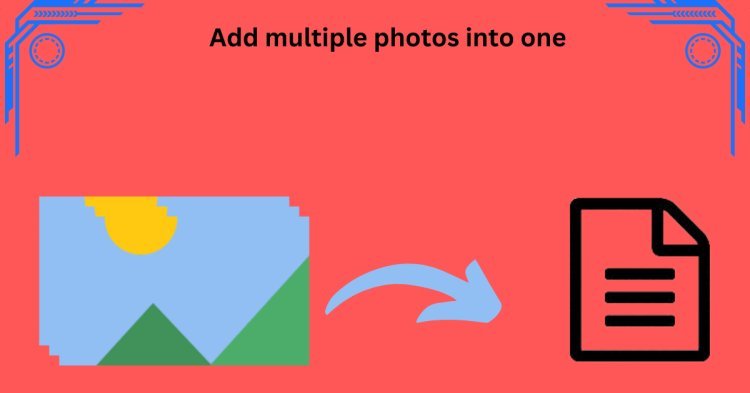
The ability to merge multiple photos into a single image file has become more and more valuable. Designers and artists are looking to improve their presentations, leading to a growing need for eye-catching visuals and the skill to combine multiple photos into one. In this article, we will provide you with manual and automated solutions for how to combine multiple photos into one for free.
Advantages of Adding Multiple Photos Into One
- Managing and sharing your images is made easier and more organized when many photos are combined into a single file. There is no need to search through numerous separate files anymore because everything is organized into one tidy document.
- Comparing and analyzing your images is made easier when they are all in one file. When examining before-and-after photos, many design iterations, or product variations, having them all in one document makes analysis and assessment simple.
- A composite image is more effective at conveying a message or presenting a story than individual images are. Placing photos in a specific order or layout helps you tell a story or express an idea to viewers more effectively.
- You can merge many images into a single file to conserve storage on your device or in your digital collections. Instead of going through the hassle of managing several large image files, you can have one file that has all the necessary photos.
- Time and money can be saved by printing many photos from a single file. It reduces the need for several print jobs and helps to decrease the consumption of paper and ink, particularly when making many copies.
Manual solution for How to Combine Multiple Photos into One for Free
- Microsoft Word
- Microsoft PowerPoint
- Microsoft paint
Note- The following section contains the repetitive process of add multiple photos into one.
Add images using Microsoft Word
- Open the Microsoft Word on your device
- Click on the menu bar and press the insert button
- Choose a picture from the insert bar
- A dialogue box will be open where you can add the picture from your device
- Finally, click on the insert button to add the image
Add images using Microsoft PowerPoint
- Open the Microsoft PowerPoint on your device
- Click on the menu bar and press the insert button
- Choose a picture from the insert bar
- A dialogue box will appear where you can add the picture from your system
- Finally, click on the insert button to add the picture
Add images using Microsoft Paint
- Open the Microsoft Paint on your device.
- Create a new blank page.
- Open the first photo you want to add.
- Use the Select tool to copy the entire photo.
- Paste the copied photo onto the canvas.
- For every extra photo, follow steps 3-5 once more.
- Arrange and resize the photos as needed on the page
- Save the file as a single image.
Limitation of Manual Solution for How to Combine Multiple Photos into One for Free
Following are the limitations of the manual solution are
- The features in Microsoft Word, PowerPoint, and Paint are basic and not very advanced.
- Handle the huge amount of images may be difficult when if you want to organize and edit them all at once.
- It will take more time and reduce the productivity of user if he had to repeat these process in order to meet the desired result.
- The compatible file formats that can be used to store multiple images may be restricted by certain manual solutions. Users may only have access to JPEG or PNG, which are the only widely used formats; they may not have other file format to use
Expert Solution for How to Combine Multiple Photos into One for Free
Third-party software can also be used to combine multiple photos into one. The SysTools Image Converter is one of the most powerful tools that combine multiple photos into one
Combine multiple photos into one in easy steps:
- Install the program on your computer after downloading it.
- To include the photos, use the "add file" or "add folder" option to select multiple images
- .From the destination select the necessary option print. Additionally, you can modify the file's location.
- Preview each Photos file separately.
- Set all the advanced filter settings and click on Crete a single file
- Now, all the file you have selected is converted on a single file
Note - If you want to clear any of the watermarks from the photo before converted into one file you use SysTools PDF watermark remover.
Conclusion
We have covered how to combine multiple photos into one for free and the advantages of adding multiple photos into one.People can make their work easier and get better results by using either expert solution for more efficiency and productivity. Manual solution tools like Microsoft Word, PowerPoint, or Paint has a time time-consuming and take a lot of effort for converting the multiple photos into one file.
Frequently Asked Questions(FAQs)
- How to easily combine multiple images into one file?
You can use multiple software applications like Microsoft Word, PowerPoint, and Paint, for basic merging jobs. If you are looking for an expert solution offer an even more advanced function. - How many photos can I fit into a single file page?
It is according to the software you are using or the size of the page. There can be a limit on how many photos you can fit into a single page while there might be no restrictions at all with the expert solution it is according to user photo size.
What's Your Reaction?











![Wireless Connectivity Software Market Size, Share | Statistics [2032]](https://handyclassified.com/uploads/images/202404/image_100x75_661f3be896033.jpg)



