How to Export Contacts from Thunderbird to Gmail?
Learn how to export contacts from Thunderbird to Gmail efficiently and follow this guide to get the clarity and know multiple ways for doing this.
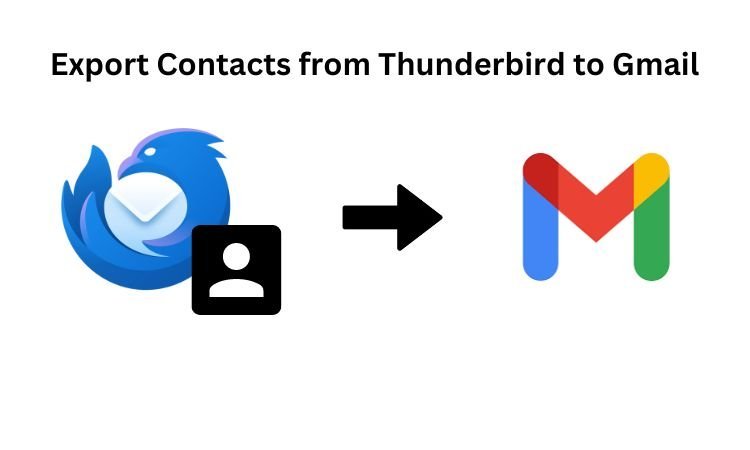
In this article you will know the ways to export contacts from Thunderbird to Gmail in an efficient manner. But, before this talking about Mozilla Thunderbird It is an desktop-based application and open source email platform for email clients and talking about Gmail it is a web-based application which provides access to the data by only having Internet connections. Due to this, many Thunderbird users move their email data to their Gmail account. But the most important thing after the Inbox is the Address Book. so, over a period many users faced problems on how to export Thunderbird contacts to Gmail.
Problems Faced by Users on how to Export Contacts from Thunderbird to Gmail
- Cannot find the export options in Thunderbird.
- Unsupported file formats by which users cannot export their contacts.
- Issues of Formatting even after you convert your file to CSV.
- Due to a large contact list which restricts them to import directly to Gmail.
Methods to Export Address Book from Thunderbird to Gmail
There are two methods by which you can perform to get your task done. It’s only gettable by having the right approach. So, here are the methods for moving Thunderbird contacts to Gmail user’s profiles.
How to Export Contacts from Thunderbird to Gmail by exporting as CSV
- Open Thunderbird and go to the Address Book.
- Select the Address book you want to export.
- Go to “Tools” in the menu button and select “export”
- Choose “CSV”(comma separated values) as your selected file format and save this file in your computer.
- Then, open the exported CSV files in any format like excel.
- Double check the columns that are correct or not like your name and Email address.
- Meet your data by ensuring necessary changes if required to check the compatibility with Gmail.
- Now, Login into your gmail account.
- Then go to “Contacts” by clicking at the right top corner in the Google App icon.
- Click on “Import” and select the CSV file which you have made.
- Finally, Follow the on-screen information to complete the import process.
Export contacts from Thunderbird to Gmail without using Thunderbird Guest
- There are scenarios where users don’t have the thunderbird but they have the mailbox data file with them. In this case users can go with SysTools MAB converter software.
- It is an automated software which is very efficient for exporting contacts from Thunderbird into a CSV file and it is capable of doing that with any other email client.
- It can export Address Book to various formats including CSV files.
- Also, if the users have multiple MAB files it is capable of converting all these files into user centric formats.
So, below are the steps given for this software to complete this task efficiently and Export contacts from Thunderbird to Gmail with an error-free method.
Steps to convert Thunderbird contacts into CSV file using Automated Tool
- Open the software in your system.
- Now, click on Add file to browse the Thunderbird Address book file like MAB. It is the format in which all the contacts are listed.
- From the right side panel you will be able to see the Folder structure and you can choose your contacts for conversion.
- Click on the Export button to see the export options dialog box. Here you can select in which file format you want to export like CSV, PST, vCard.
- Next, Browse the location of your file accordingly. Also, there is option for creating new folders to save your file by clicking on “Create new folder”
- Now, click on the Export button to finally start the conversion from MAB to CSV file format.
- Following the completion of the process, you can access your Google account, navigate to Google Contacts, and import the.csv file into Gmail Contacts.
By following all these steps you can Export contacts from Thunderbird to Gmail in a comprehensive manner.
Conclusion
In this article we have gone through the methods by which you can Export contacts from Thunderbird to Gmail and also we have talked about the manual method and we prefer you to go with the Automated Tool to ease the things and be able to do the conversion properly without any confusion.
What's Your Reaction?











![Wireless Connectivity Software Market Size, Share | Statistics [2032]](https://handyclassified.com/uploads/images/202404/image_100x75_661f3be896033.jpg)



