How to Open BAK File In Outlook?
Learn easy ways to open BAK file in Outlook with easy methods and no data loss. Explore easy steps for both manual and advanced methods.
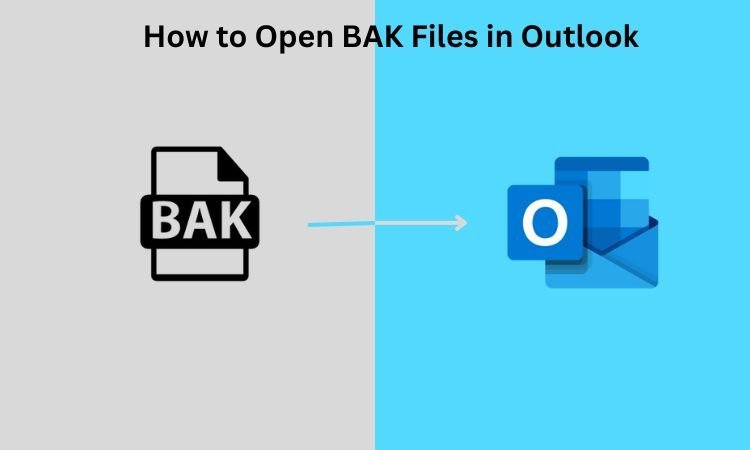
A BAK file is a Backup file that is used to store a copy of files for Backup purposes by many applications. It is created automatically by the programs that want to have or store the file or a dedicated backup program to achieve files. It can contain data like Emails, Contacts, Calendars, Tasks, and many more, which means, It can recover data in case you cannot access the original data files.
In this article, we will get an overview of How to open BAK file in Outlook and will go through some manual and technical methods to Import BAK file in Outlook.
If you work on Microsoft Word daily and want to create a backup for a file, you can save it with a BAK extension. This will ensure that a duplicate copy of the original file with the BAK extension is formed which you can use to restore the original file if it becomes corrupted or damaged.
Import BAK File in Outlook
Several methods can be used to Import BAK file in Outlook, but they may have some security issues, that might increase the chances of data loss, Therefore, We will go with the easy and secure methods to Open BAK files and will also provide the Steps to do the job.
Method 1- Open BAK File in Outlook via Manual Method
Go through the following steps-
Step 1- Open Microsoft Outlook and go to files.
Step 2- Open the “Open and Export” and search then Open Outlook Data.
Step 3- After the "Open Outlook Data" is opened, Go to the address bar and paste the path.
Step 4- Select the file and press OK.
When refreshed, Outlook will show the content of the selected file, and cross-check the email messages and configuration settings to confirm the data you want to archive or recover.
You can use this trick to Open BAK in Outlook, but this process will not work if the file is corrupted and you may loose your data. Also, It takes a lot of time and even a minor mistake can lead to an error, which is a big issue, To do the task more Professionally and easily, use a Professional Software solution, The steps are given below-
Method 2- Open BAK File in Outlook with a Professional Solution
You can use a Professional Software tool to perform the task as It is much more reliable and easy to use as no data loss is performed, The SysTools Outlook PST Repair Tool is capable of repairing corrupted files without any hassle. So, I suggest the best and most accurate Tool for the job. Follow the steps given below-
Step 1- Install and open the Tool, and go to the “Add files” option on the taskbar.
Step 2- Select the BAK file and Upload it.
Step 3- The complete preview of data will come and select the required Email file.
Step 4- Choose PST as the file format and click on Export.
Step 5- Enter the destination path of the file wherever you want it to be stored.
You can now Open your BAK file in Outlook
The Outlook Repair Tool suits you with a lot of advantages, Some of them are-
- PST Repair Tool is capable of repairing corrupted PST files without any problem.
- It can easily recover Permanently Deleted Emails from Outlook files.
- You get the option to Display the Complete Preview of the PST/BAK file with attributes.
- Feature to remove SMIME & OpenPGP Encryption easily.
- It works with all the versions of Microsoft Outlook.
Conclusion
To conclude, I have mentioned both manual and professional ways with the respective steps that you would need to Open BAK file in Outlook, You can use the manual method using Outlook for fewer files but If you want your work to be done more securely, No data loss with 100% accuracy, Use SysTools Outlook PST Repair Tool for a hassle-free work experience.
What's Your Reaction?










![Wireless Connectivity Software Market Size, Share | Statistics [2032]](https://handyclassified.com/uploads/images/202404/image_100x75_661f3be896033.jpg)



