Run a Py Script
Run a Py Script guide provides a brief and clear set of instructions on how to run a Python script on a computer or server. It usually consists of steps like opening a command-line interface, navigating to the directory where the script is located, and utilizing specific commands such as python script.py to start the execution of the script. By following this process, users can automate tasks, perform calculations, or manipulate data using the Python programming language.
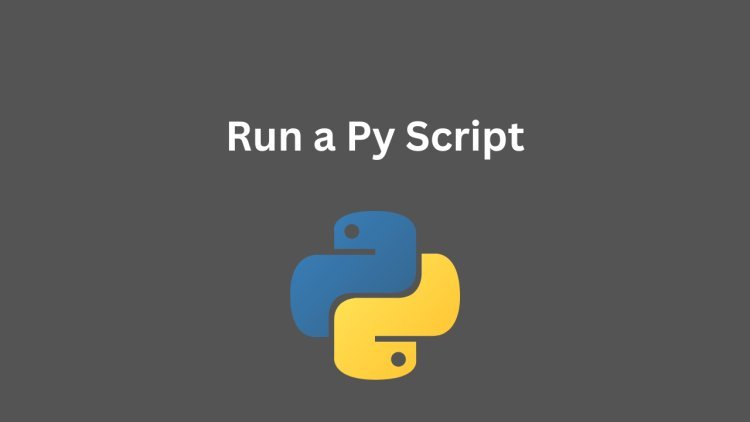
Introduction
Are you ready to explore Python scripting? It is crucial to understand how to execute a Python script, regardless of your level of expertise. What defines a Python script and why is it considered significant?
A Python script is a document containing Python code that is capable of being run to carry out functions, automate procedures, and resolve issues. Executing these scripts enables you to leverage Python for optimizing workflows, examining data, and beyond.
Setting Up Your Environment
Installing Python
Prior to executing Python scripts, it is imperative to have Python installed on your computer. Visit the official Python website and acquire the most recent version compatible with your operating system. Adhere to the installation instructions meticulously, ensuring that Python is added to your system's PATH.
Choosing an Integrated Development Environment (IDE)
An IDE provides a complete environment for coding. PyCharm, VSCode, and Jupyter Notebook are commonly used options for Python development, providing functionalities such as code completion, debugging capabilities, and seamless script execution.
Writing Your First Python Script
Basics of Python Syntax
Python's syntax is straightforward and uncomplicated to grasp. Here's an illustration:
print("Hello, world!")
Writing a Simple Script
We will create a script that computes the total of two numbers.
# sum_script.py num1 = 5 num2 = 10 sum = num1 + num2 print("The sum is:", sum)
Save this code in a file named sum_script.py.
Running a Python Script on Different Operating Systems
Running a Script on Windows
- Open Command Prompt.
- Navigate to the directory where your script is saved using cd.
- Type python sum_script.py and press Enter.
Running a Script on macOS
- Open Terminal.
- Navigate to your script's directory using cd.
- Type python3 sum_script.py and press Enter.
Running a Script on Linux
- Open Terminal.
- Navigate to your script's directory using cd.
- Type python3 sum_script.py and press Enter.
Using the Command Line to Run Python Scripts
Opening the Command Line
- Windows: To access the Command Prompt on Windows, simply search for "Command Prompt" or "cmd" in the Start menu.
- macOS: On macOS, utilize Spotlight (Cmd + Space) to look for "Terminal".
- Linux: For Linux users, press Ctrl + Alt + T or search for "Terminal" in your applications.
Navigating to Your Script’s Directory
Use the cd command followed by the path to your script's directory. For example:
cd path/to/your/script
Running the Script
Once in the correct directory, run the script by typing:
python your_script.py
Replace your_script.py with the name of your Python file.
Running Python Scripts in an IDE
Popular IDEs for Python
- PyCharm: A feature-rich IDE with strong support for Python.
- VSCode: A versatile, lightweight code editor with Python extensions.
- Jupyter Notebook: Great for data science and interactive coding.
Python code can be compiled using online compilers that are similar to Python Online compiler.
Running Scripts in PyCharm
- Open PyCharm and load your project.
- Right-click the script file in the Project tool window.
- Select "Run 'your_script'".
Running Scripts in VSCode
- Open VSCode and your script file.
- Press Ctrl + (backtick) to open the integrated terminal.
- Type python your_script.py and press Enter.
Running Scripts in Jupyter Notebook
- Open Jupyter Notebook from your Anaconda installation or by typing jupyter notebook in your terminal.
- Navigate to your script and open it.
- Run the script cell by cell or convert it to a .py file to run it as a whole.
Automating Python Script Execution
Using Task Scheduler on Windows
- Open Task Scheduler.
- Create a new task and set the trigger to your desired schedule.
- In the Actions tab, set the action to start a program and point to your Python executable and script.
Using Cron Jobs on Linux and macOS
- Open Terminal.
- Type crontab -e to edit the cron jobs.
- Add a line with your schedule and the command to run your script, e.g., 0 * * * * python3 /path/to/your/script.py.
Handling Errors and Debugging
Common Python Errors
- SyntaxError: Incorrect Python syntax.
- IndentationError: Improper indentation.
- TypeError: Incorrect data type used.
Debugging Techniques
- Use print statements to track variable values.
- Use IDE debugging tools to step through code.
- Use the pdb module for more advanced debugging.
Advanced Script Running Techniques
Using Virtual Environments
Virtual environments help manage dependencies. Create one with:
sh
Copy code
python -m venv env source env/bin/activate # On Windows use `env\Scripts\activate`
Running Scripts with Arguments
Use the argparse module to handle command-line arguments. Example:
python
Copy code
import argparse parser = argparse.ArgumentParser() parser.add_argument("num1", type=int) parser.add_argument("num2", type=int) args = parser.parse_args() sum = args.num1 + args.num2 print("The sum is:", sum)
Scheduling Scripts with Advanced Tools
Consider using tools like Airflow or Celery for more complex scheduling and task management.
Security Considerations
Running Scripts Safely
- Avoid running untrusted scripts.
- Use virtual environments to isolate dependencies.
Managing Dependencies
- Use requirements.txt to list dependencies.
- Install dependencies with pip install -r requirements.txt.
Best Practices for Writing Python Scripts
Writing Readable Code
- Follow PEP 8 guidelines.
- Use meaningful variable names.
Documenting Your Scripts
- Use docstrings for functions and classes.
- Include comments for complex logic.
Testing Your Scripts
- Write tests using the unittest or pytest modules.
- Ensure your script handles edge cases.
Resources for Learning More
Online Tutorials and Courses
- Codecademy
- Coursera
- Udemy
Books and Documentation
- Automate the Boring Stuff with Python," can assist in streamlining mundane tasks through the use of Python programming.
- The official Python documentation
Conclusion
Mastering the art of run a Py script is essential as it unlocks a plethora of opportunities in automation, data analysis, and troubleshooting. Through configuring your workspace, scripting, and adhering to recommended methods, you can progress towards becoming adept in Python scripting. Happy coding!
FAQs
What is the easiest way to run a Python script?
The easiest way is to use an IDE like PyCharm or VSCode, where you can run scripts with just a click of a button.
Can I run Python scripts on my smartphone?
Yes, with apps like Pydroid for Android or Pythonista for iOS, you can run Python scripts on your smartphone.
How do I schedule a Python script to run automatically?
Use Task Scheduler on Windows or cron jobs on Linux and macOS to automate script execution.
What are the best resources for learning Python?
Online platforms like Codecademy, Coursera, and books like "Automate the Boring Stuff with Python" are excellent resources.
How do I troubleshoot a Python script that won't run?
Check for syntax errors, ensure all dependencies are installed, and use debugging tools like print statements or an IDE debugger.
What's Your Reaction?









![Wireless Connectivity Software Market Size, Share | Statistics [2032]](https://handyclassified.com/uploads/images/202404/image_100x75_661f3be896033.jpg)



